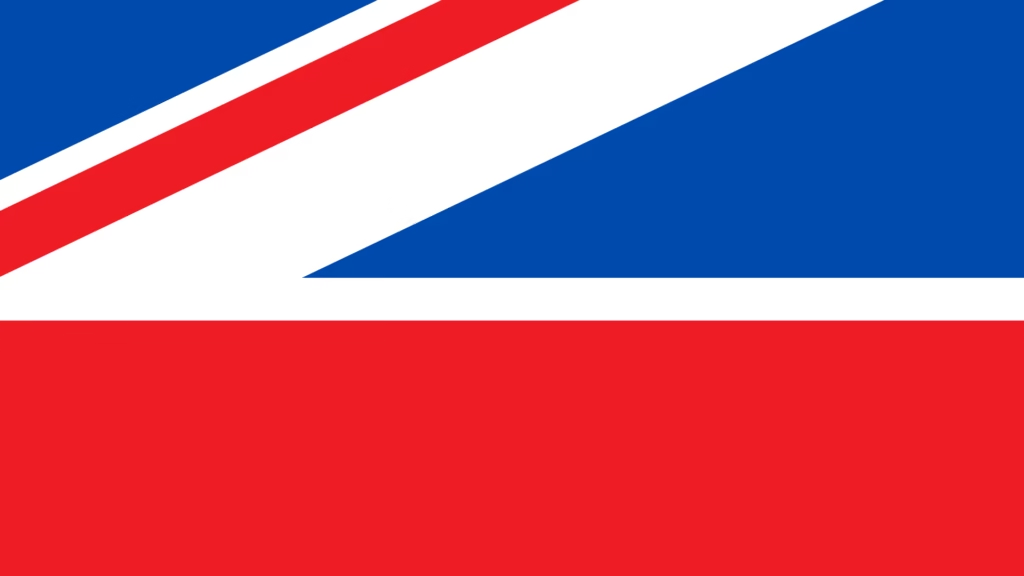Have you ever dreamed of becoming a barista? Do you have more coffee at home than you know what to do with? Maybe you have a significant other who loves it when you make their coffee “just right”? Setting up your own home coffee shop experience is easier than ever with the new HomeGrind app. I spent a little time playing the app over the past few days and wanted to take a moment to highlight this fun (and slightly niche) app.
What’s HomeGrind?
I was browsing Threads recently when my interest was grabbed by a post in my feed from @mikecolman, the developer of the HomeGrind app (iOS). In it, he explained that he had been inspired to create an app “like Starbucks” for ordering coffee at home. Though of course, unlike Starbucks, no-one is paying someone to make their coffee here.
I like coffee and I like apps, but I’ll be honest – I’m probably not the primary target user for an app like this. I mean, I own a Keurig with not one but two varieties of K-Cup right now. Oh, and sometimes I make coffee in a French Press. I suspect this app might be slightly better geared toward those like a good friend of mine. That is, those with a ludicrous collection of coffee types. Who have machines and gadgets of every type and variety. Who actually understand what they’re actually doing! That said, the concept amused me and I immediately dowloaded the app to have a play around with.
View on Threads
How do I get started with HomeGrind?


Note: For the purpose of this post I’m using the Free version of HomeGrind. I’ll include some details regarding the optional Barista Pro subscription below. Some screenshots captured using the iPad version of the app running on a Mac, the interface on iPhone and iPad differs slightly.
When you open the HomeGrind app for the very first time, you’ll be asked whether you’re using it as either a Customer or as a Barista. Choosing Customer will allow you to find and select a store to order from. Choosing Barista will allow you to get started with creating your first coffee shop. This means you can set up the app on your device and have friends/family order from theirs.
Setting up your shop only takes a few moments and by choosing a name, logo and location for your shop you’ll be accepting orders in no time at all.


Once you’ve set the basic details of your shop, you’re ready to get going with creating your drinks menu. There’s a few drinks pre-added but creating your own is a fairly simple affair. Simply name your drink, pick an image and optionally add some drink-level options – such as creamers or flavour shots.
In addition to drink-level options (which only show for the one specific drink you added them to), there are two other option types you can add. Menu-level options are visible on every drink within a specific menu. For example, milk options for a latte menu. Shop-level options apply to every menu your shop has – which is useful for options such as straws, utensils and take out/eat in options.


Accepting orders with HomeGrind
Once you’ve taken your time to add various coffee options to your menu, you’re pretty much ready to start accepting orders! Your store is (by default) visible to anyone nearby. That said, you can hide your store from the map, set a password for ordering, or both!
Having your loved one place an order is pretty straightforward too. They simply access the menu for your store, choose a drink and options, and add them to their cart. Once they place the order, in true coffee shop fashion, they can select a tip (a cheeky emoji).
Orders show up under the Barista screen (you’ll get push notifications too), and you simply swipe on the order to first accept it, and then complete the order.


Where can I get HomeGrind?
The HomeGrind app is available as a free download on the Apple App Store and can be found here. It is compatible with both iPhone and iPad (and by extension, some Macs running Apple Silicone). The app creator has noted plans to bring the app to Android at a later date.
As noted above, an optional Barista Pro subscription is available which adds several useful features such as setting custom shop hours, adding additional menus and even inventory control. Inventory control sounds especially useful – I could tell the app how many K-Cups I have and when they’re gone the app can show that option as out-of-stock to customers.
My closing thoughts
HomeGrind is an easy and user-friendly way to add a little fun into your coffee-brewing routine whether you’re “just” a guy with a Keurig or someone who’s passionate about their 63 espresso-making gadgets. While I’m not personally likely to open my own coffee store any time soon, this is exactly the kind of app that might inspire someone to take that next step. I heartily recommend downloading HomeGrind if you both enjoy drinking and sharing coffee. It’s one heck of a conversation starter if nothing else!
Acknowledgements:
Header image: Photo by Nafinia Putra on Unsplash
HomeGrind screenshots: Captured by PostsByChris.com, Design copyright Mike Colman